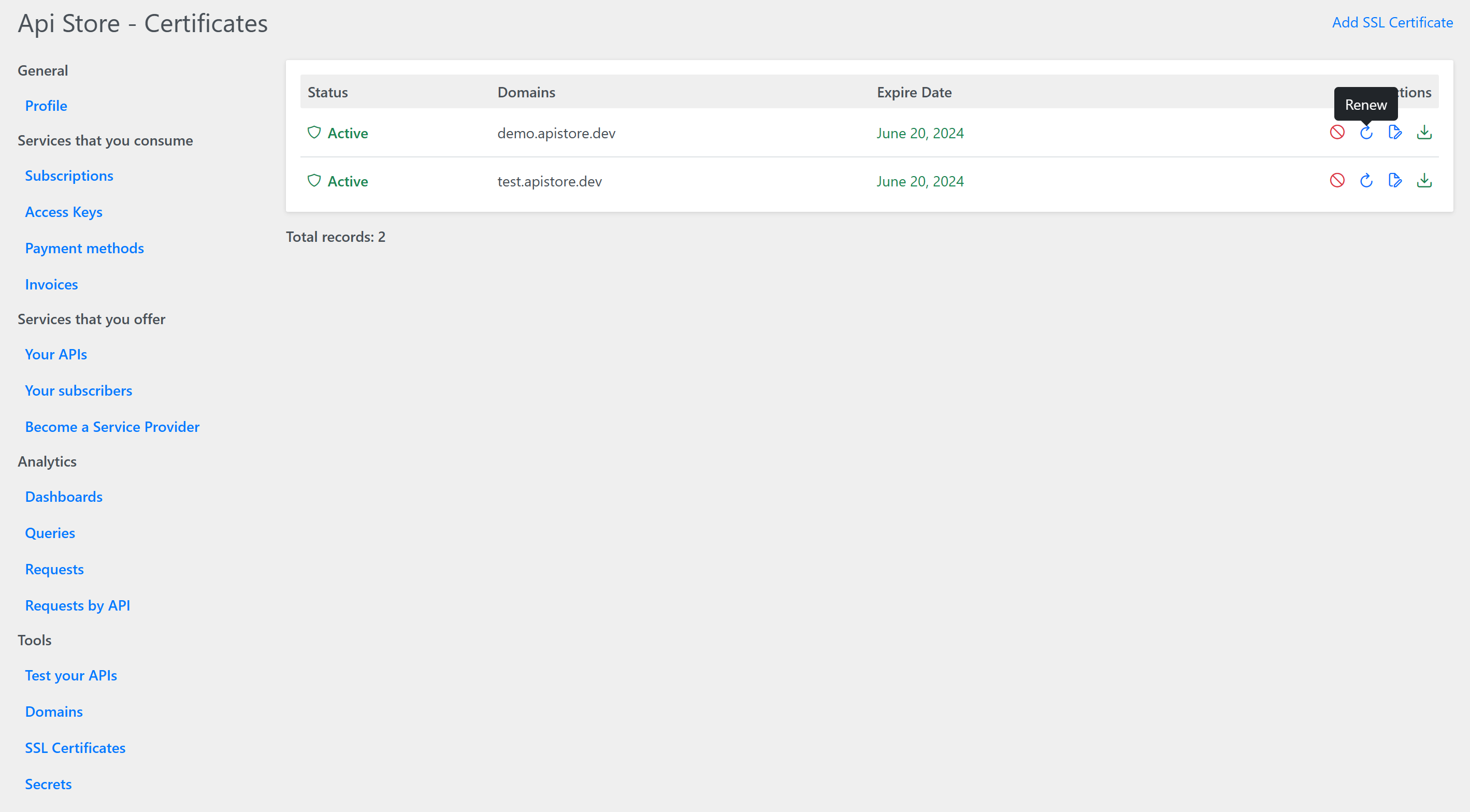SSL Certificates
At Api Store we believe that developers should have all the additional tools handly for achieving their tasks. That is why we are introducing Free, Unlimited SSL Certificates in our UI.
Secure Sockets Layer (SSL) certificates are a fundamental component of internet security. They are digital certificates that authenticate the identity of a service and encrypt information sent to the server using SSL technology. This encryption ensures that sensitive data, such as credit card numbers or login credentials, is transmitted securely between the client and the server. SSL certificates are issued by Certificate Authorities (CAs), which verify the identity of the website owner before issuing the certificate. This process helps to prevent fraudulent activities and enhance the trustworthiness of the web.
There is no limit on number of domains or certificates in our UI. You can generate them as wildcard, domain-specific, with or without www prefix. You can revoke or renew them at any time. You are the developers that should focus on your tasks, let us to do the rest.
We are using Let’s Encrypt as Certificate Authority, provided by the non-profit Internet Security Research Group (ISRG). Let’s Encrypt is widely recognized and trusted by major browsers and operating systems.
Certificates Dashboard
To access the Certificates Dashboard click on SSL Certificates link in the left menu:
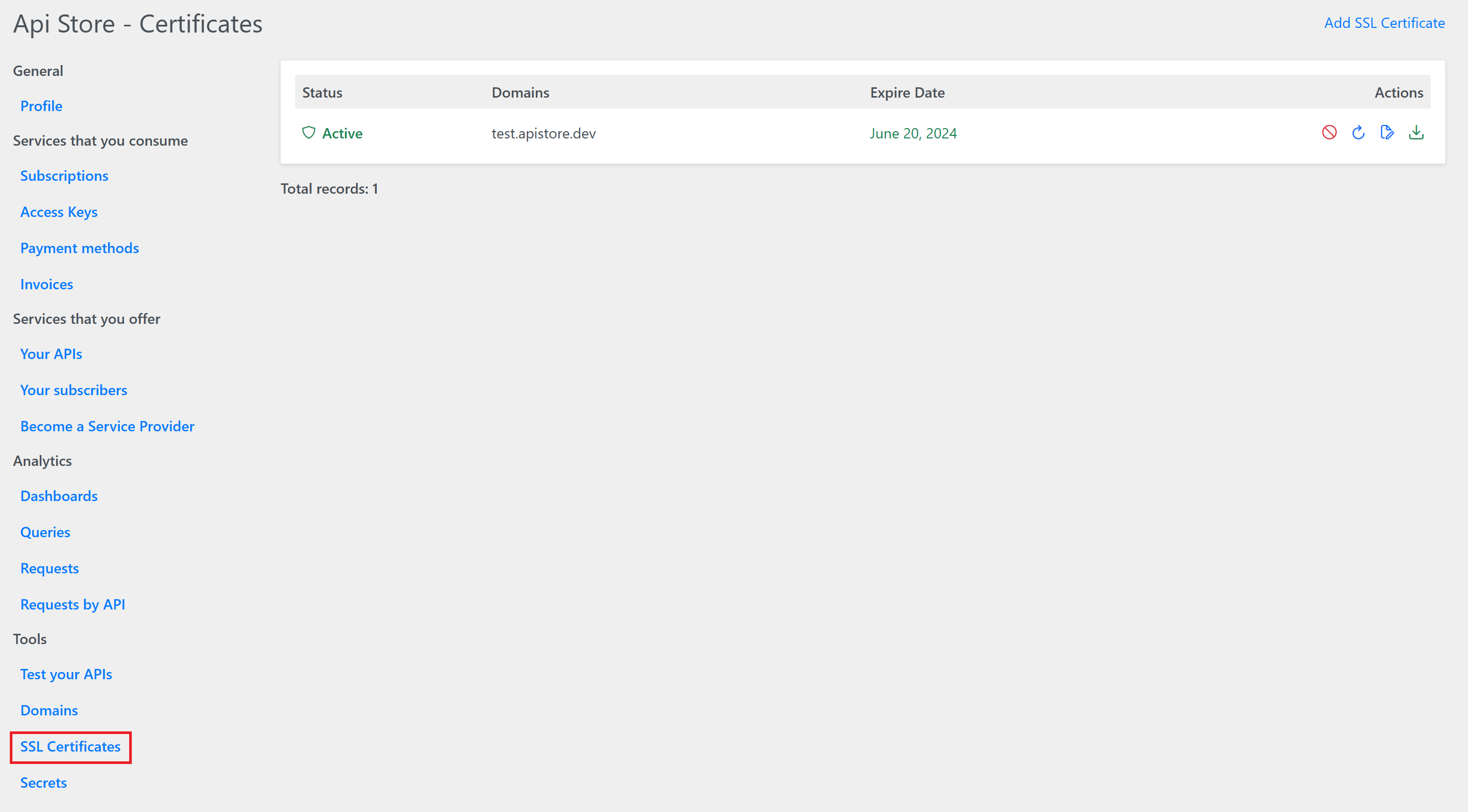
To add a new Certificate, click on Add SSL Certificate link:
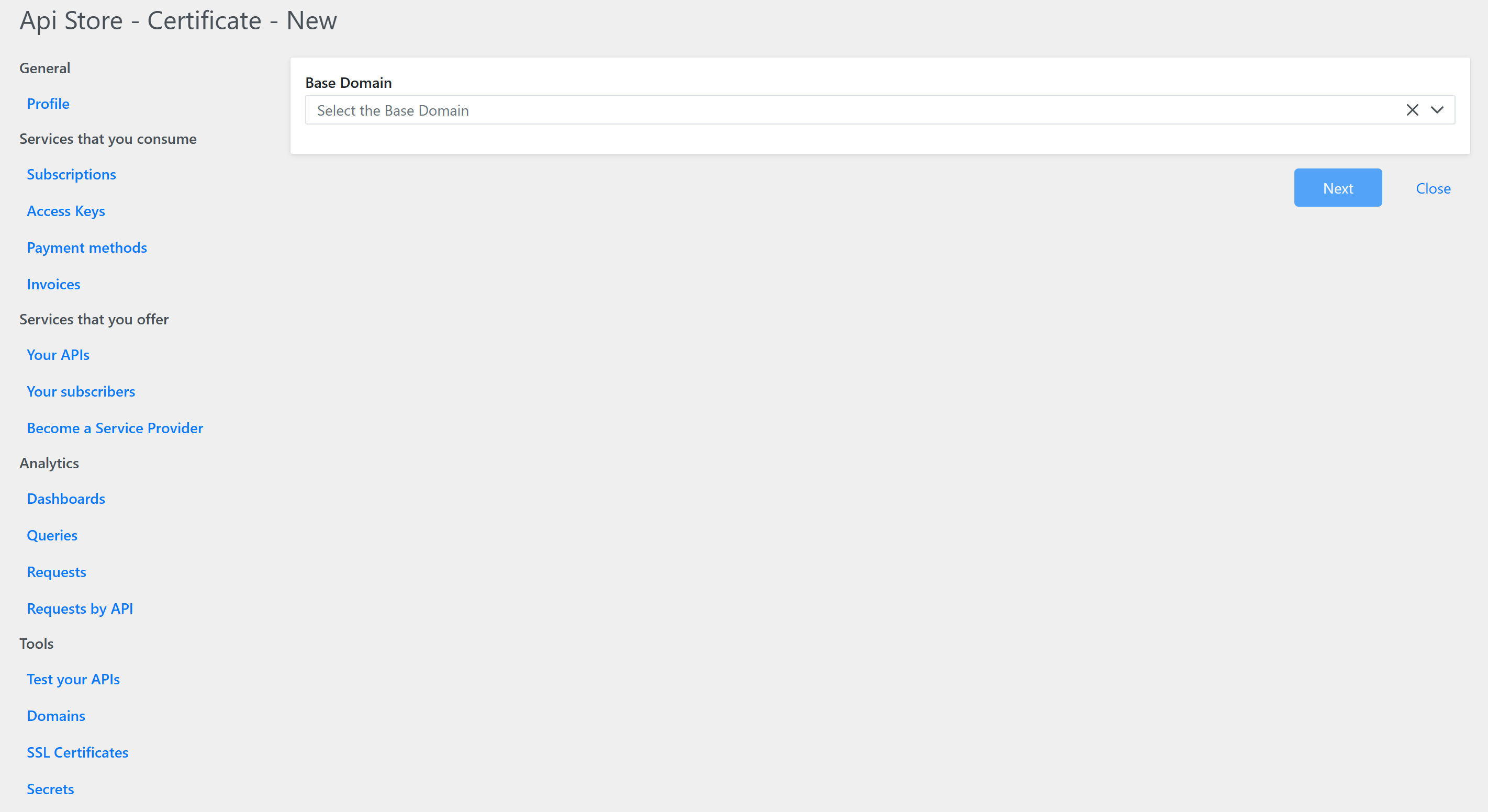
– Select the base domain from the list and enter the domain name
– If you are adding this domain for the first time, the system will ask you to verify it. There are two types of validations: http and dns:
To add a new Certificate, click on Add SSL Certificate link:
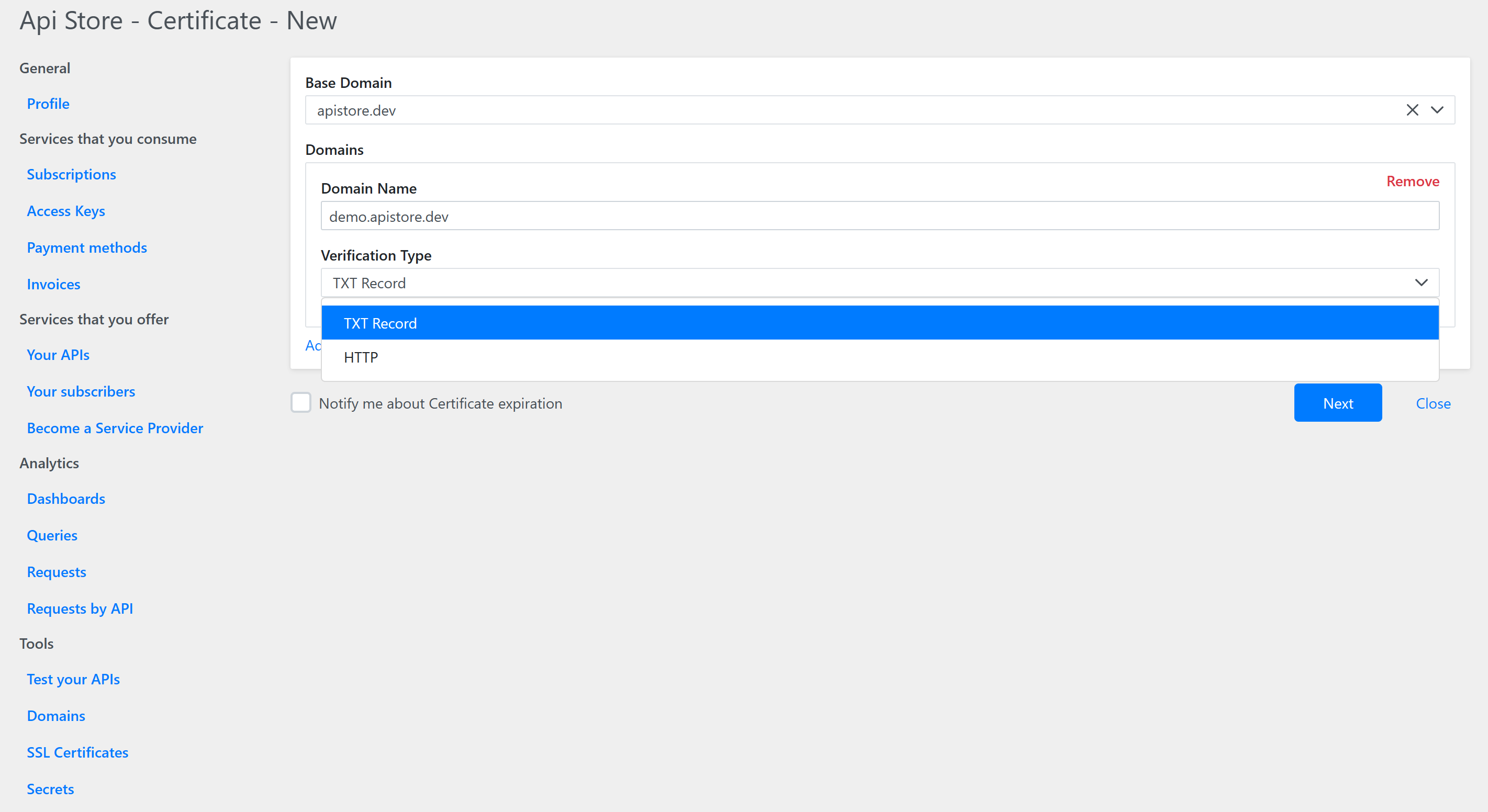
You can also select the option to receive email notifications when your certificate will expire soon, or are already expired.
Click on Next button:
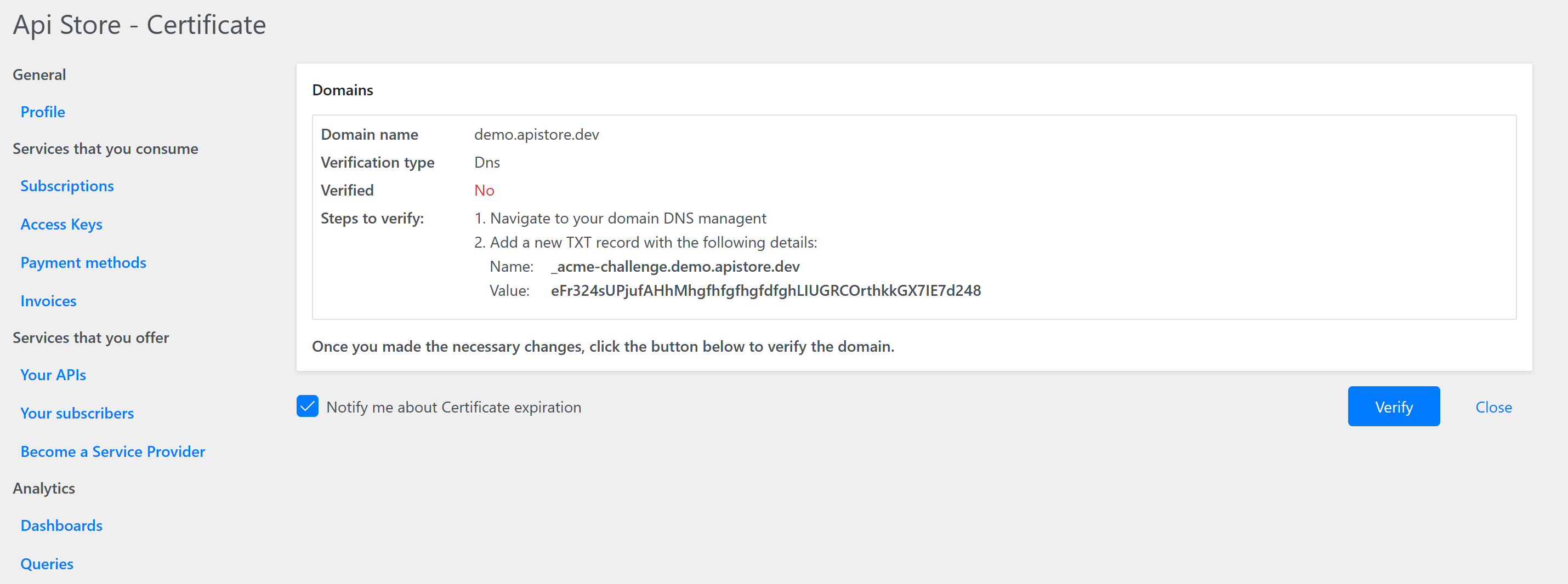
Follow the steps on the screen and when ready, click on Verify button:
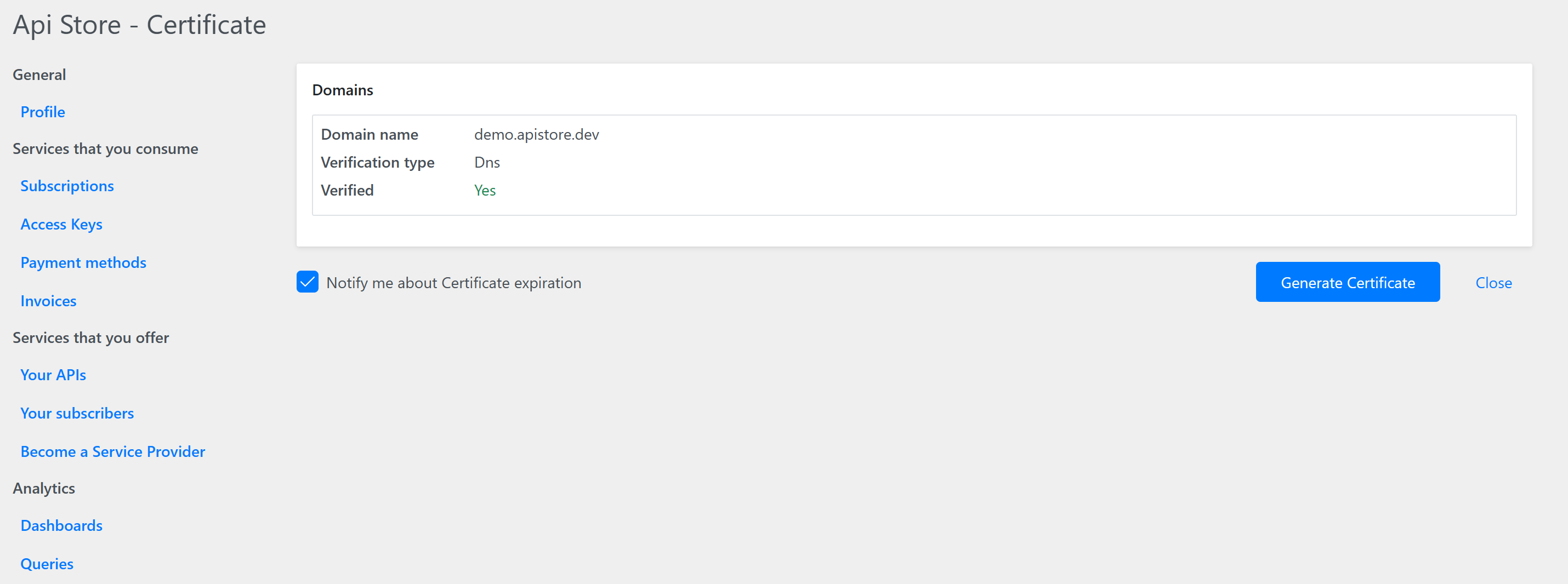
Click on Generate Certificate button:
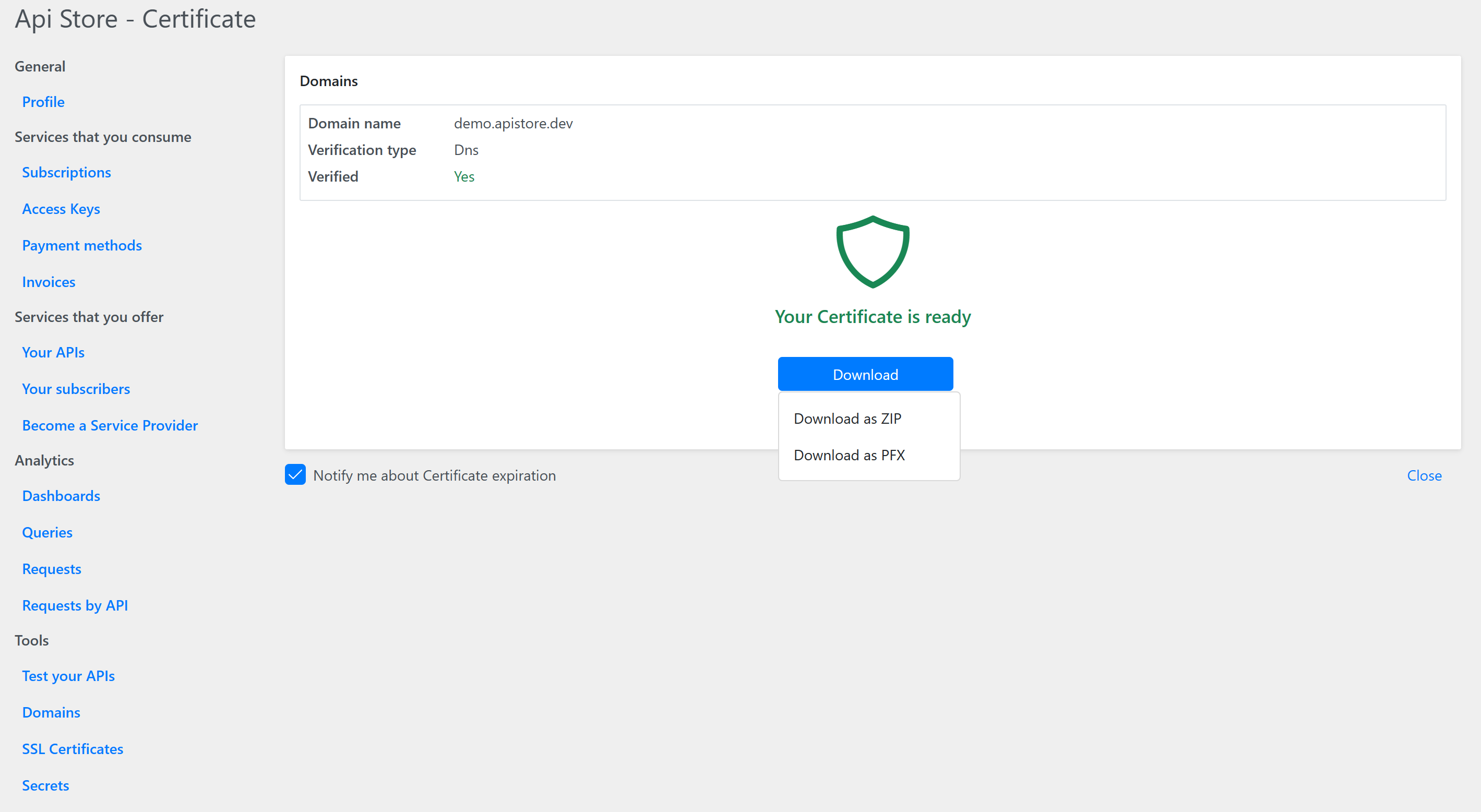
That’s it! The certificate is ready. You can download it as a ZIP file or as PFX (for Windows). If you choose the PFX format, the system will ask you to set a password that will be needed when you will install the certificate.
When the time comes to renew the certificate - just click on Renew icon next to Certificate in Dashboard: