Pricing Types
Api Store supports both Free and Paid modes. If you offer your API for free you don’t need to do anything once your API is published. If you choose the Paid mode, Api Store supports several pricing types: Flat, Usage and Volume. You can also define a Pricing Table.
Flat Price
Flat pricing is a straightforward pricing model where a single price is charged, regardless of usage or quantity. This model can be used when the cost does not significantly change with different levels of usage. You might charge a flat price for access to your APIs, allowing users to use it as much as they want without incurring additional charges.
Note
Benefits of flat pricing include simplicity and predictability. Customers know exactly how much they will pay and can budget accordingly.
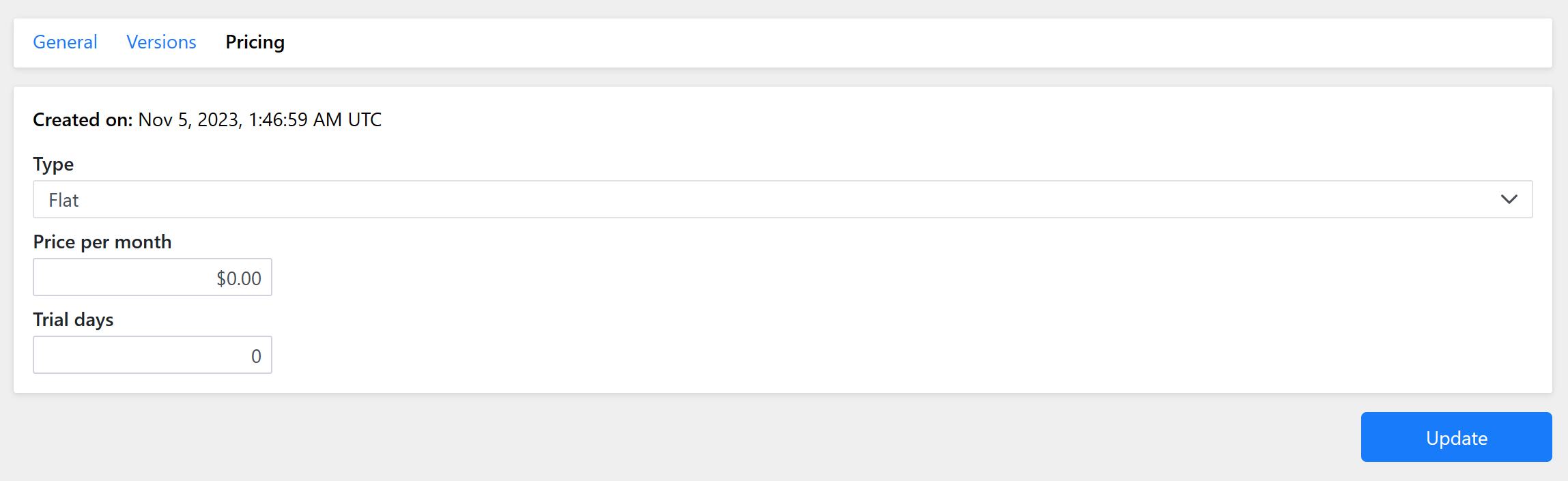
Usage Based
Usage-based pricing, also known as pay-as-you-go pricing, is a pricing model where the cost is based on the amount of resources used. This model is often used when the cost varies with the level of usage.
Note
Benefits of usage-based pricing include fairness and scalability. Customers only pay for what they use, and the cost scales with their usage. However, it can be less predictable than flat pricing, as the cost can vary from month to month.
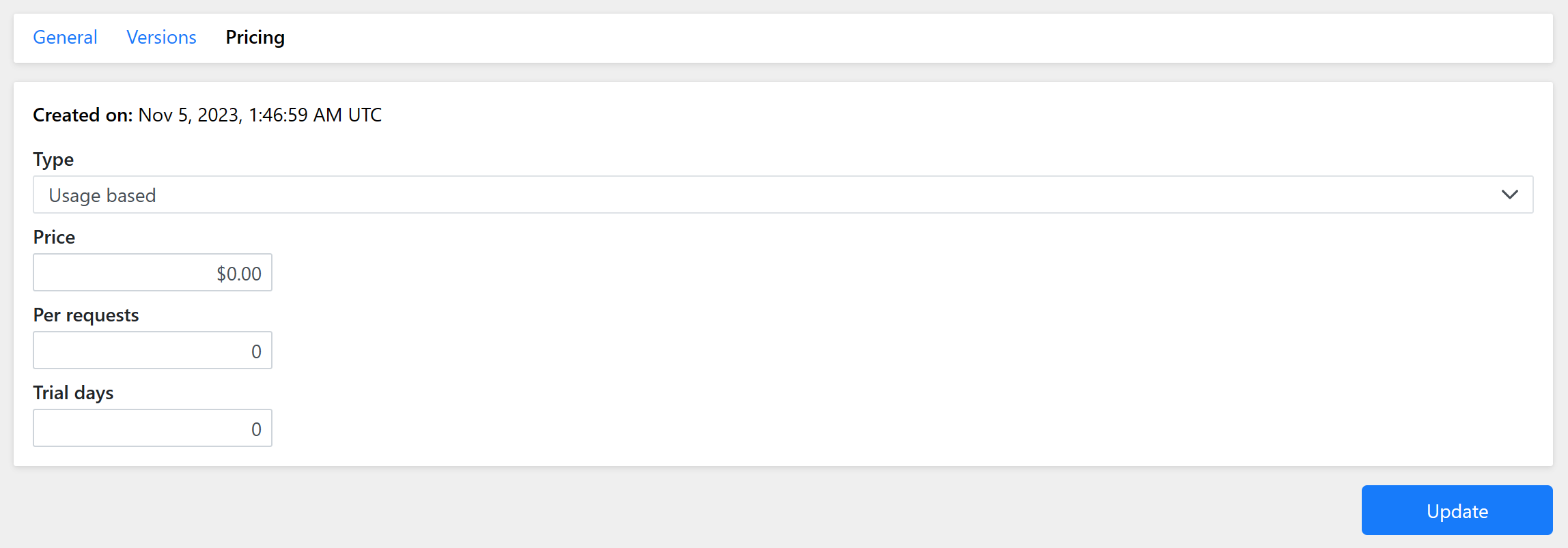
Volume
Volume price is the most complex price type. You can define as many levels as you want and assign each one a price:
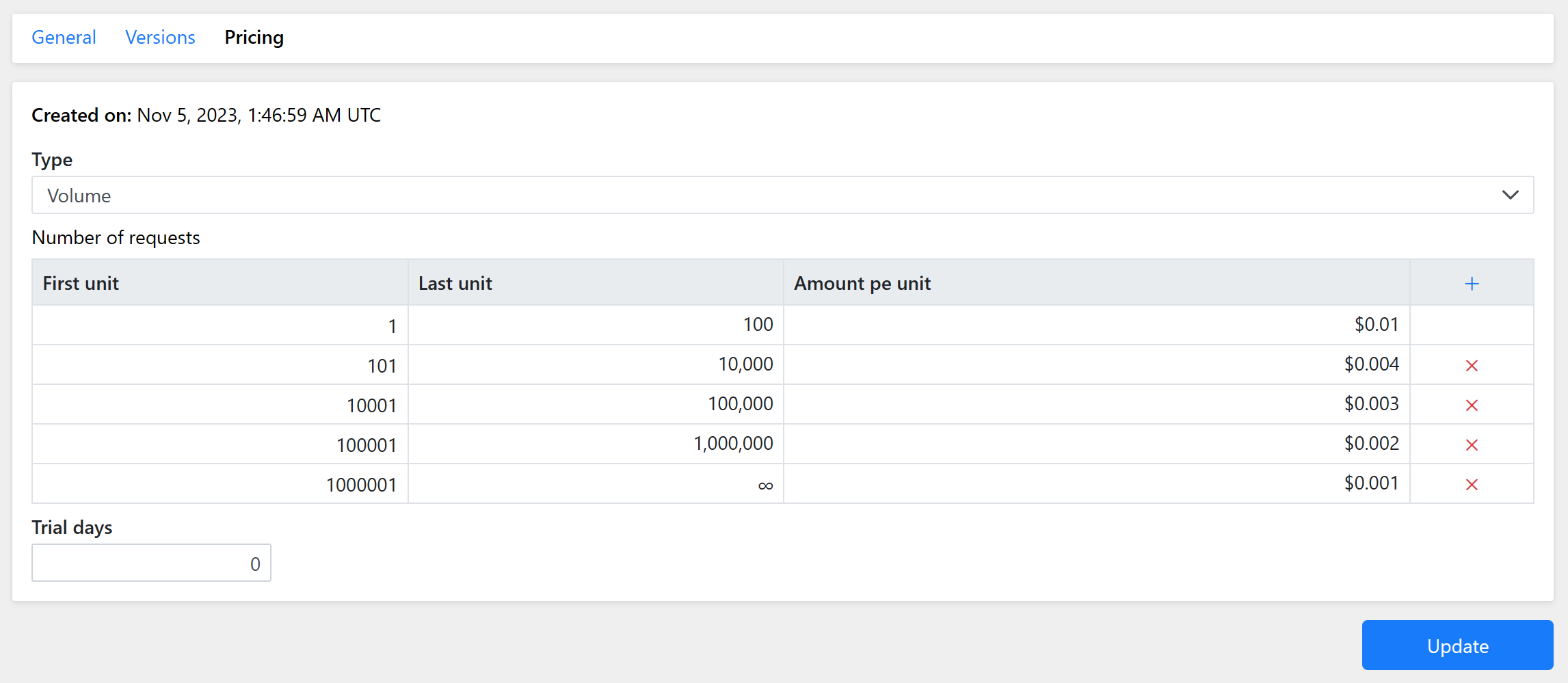
Note
Volume pricing is a strategy that is used to encourage customers to purchase more of a particular service. By offering a discount on larger quantities, customers are enticed to increase their buying quantity.
Pricing Tables
Pricing tables are a common way to display different pricing options to customers. They allow customers to easily compare the features and prices of different options, helping them to make an informed decision.
In order to navigate to Pricing Tables editor click on Show Pricing Table in your API:

Next, click on Add Price

You will see the following screen:
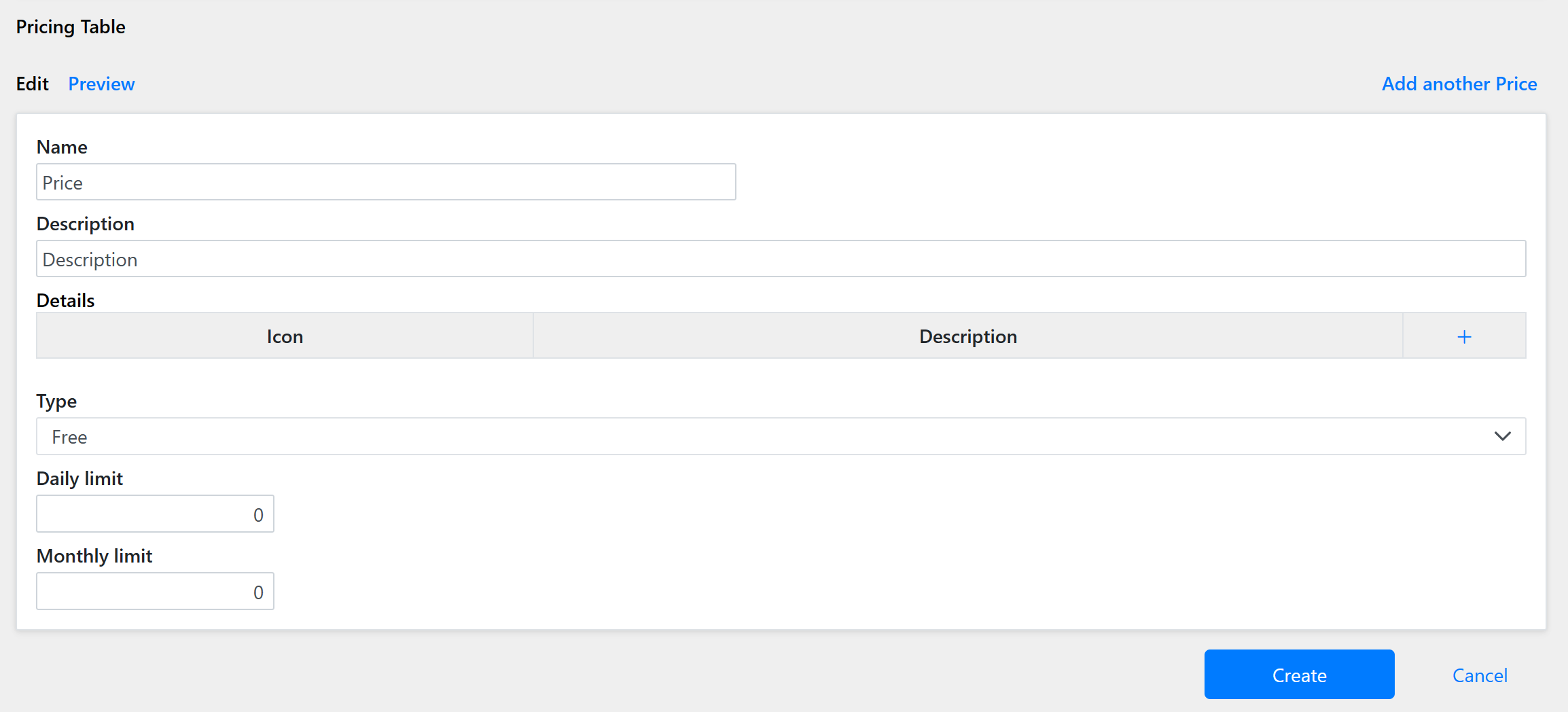
You can define the price name (e.g. Basic, Professional, Enterprise, etc), a short description and some details.
- Name: the price name
- Description: the price description
- Details: a list of features that define this price. You can choose an icon and add a feature text:
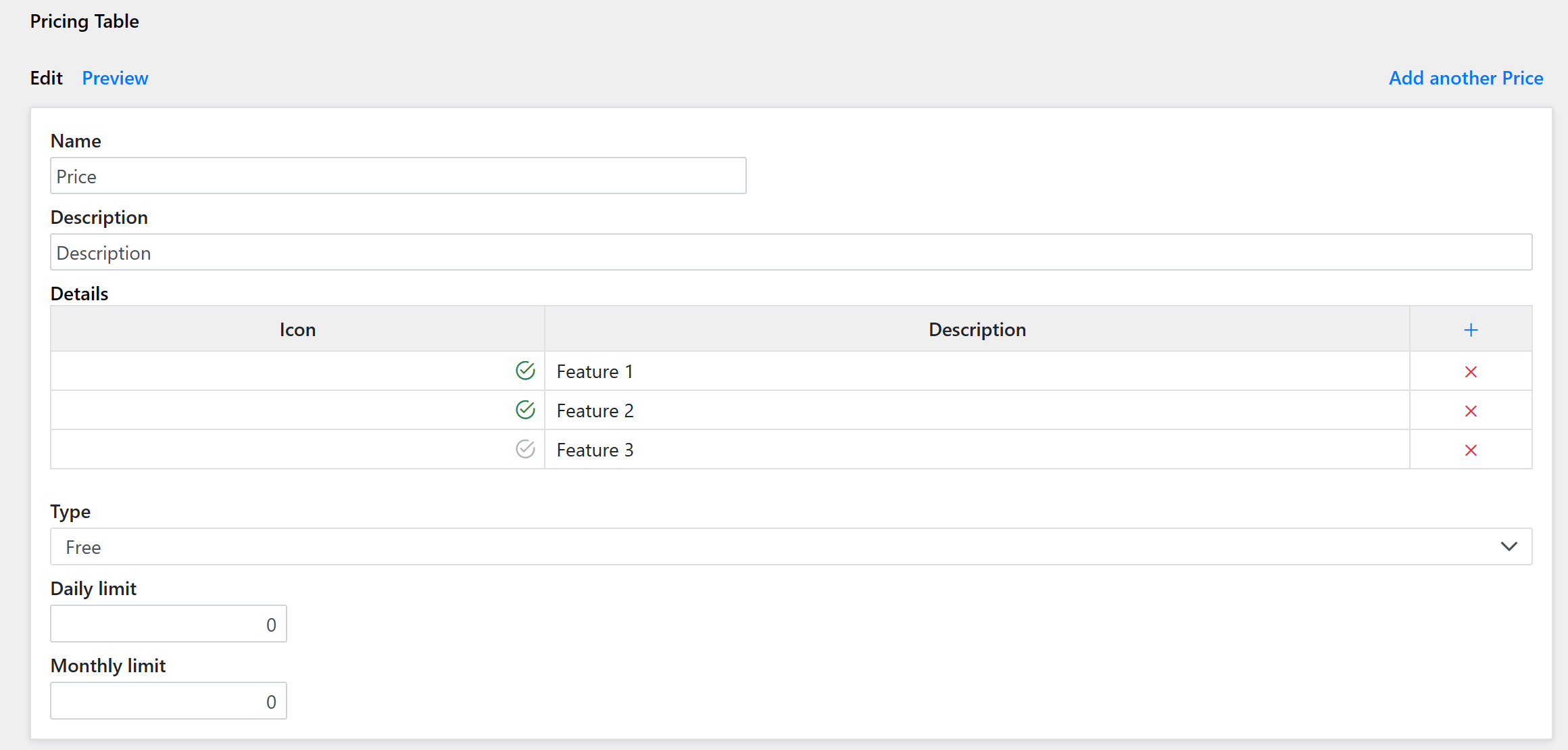
You can add up to 5 prices in a price Table
You can preview your current progress by clicking on Preview tab:
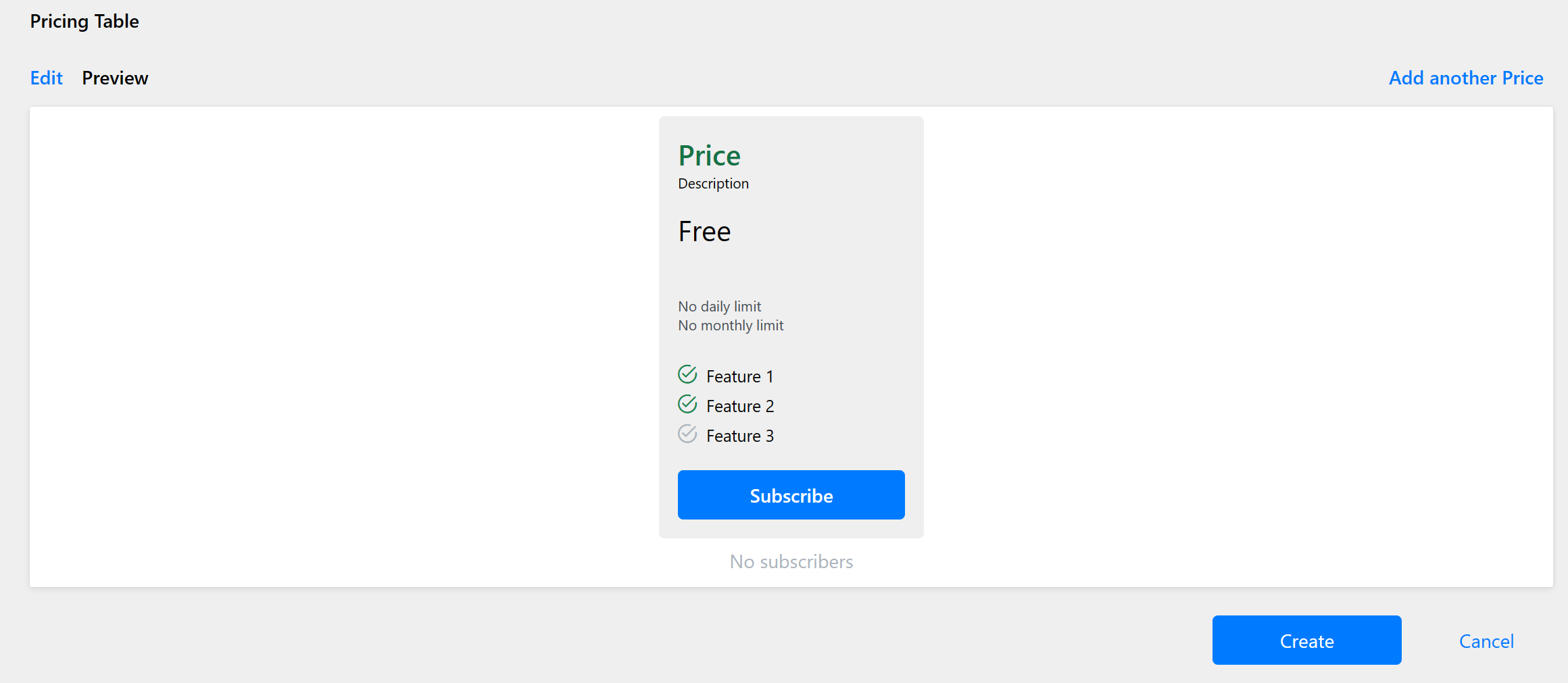
The Pricing Table will not show on your API page unless activated. To Activate it - click on Activate button:
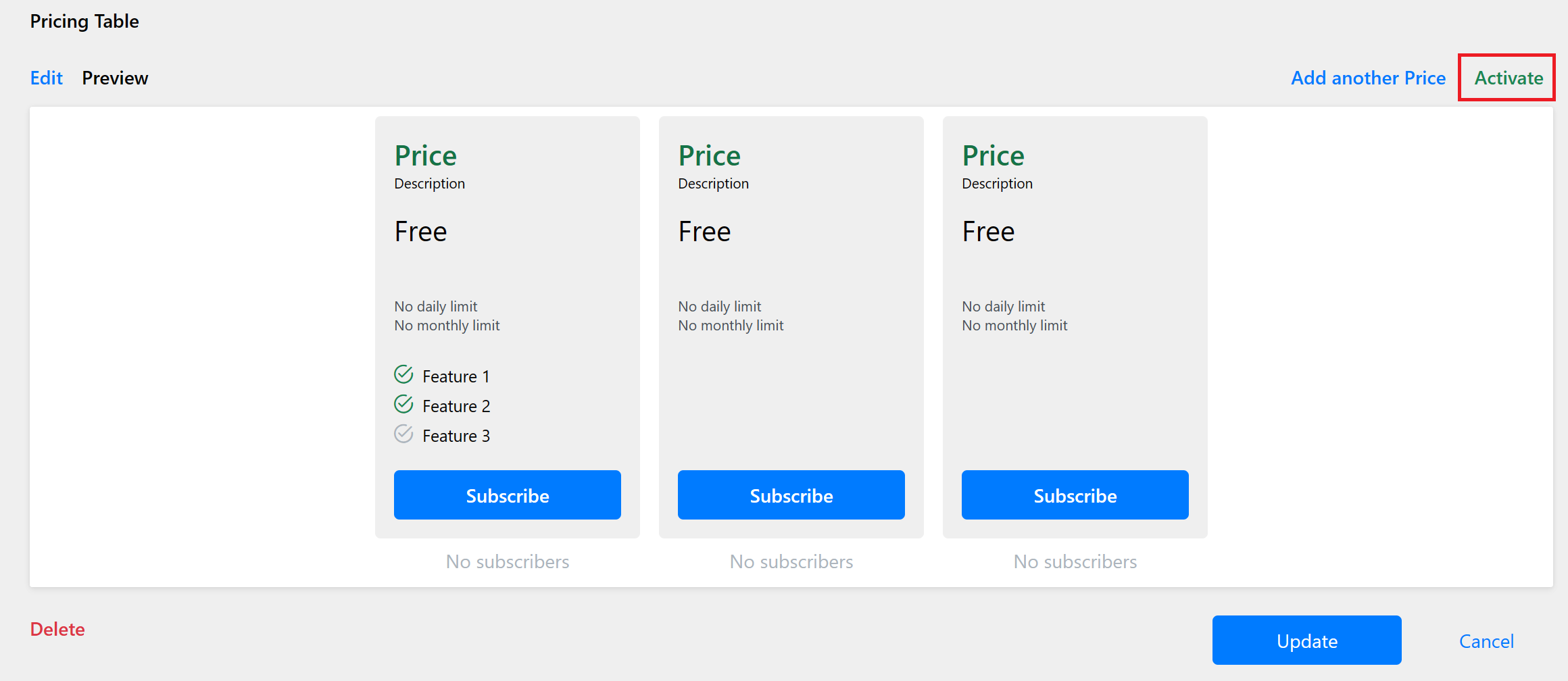
Should you want to switch from a pricing table to a single price - you can always click the Deactivate button and your single price will show.
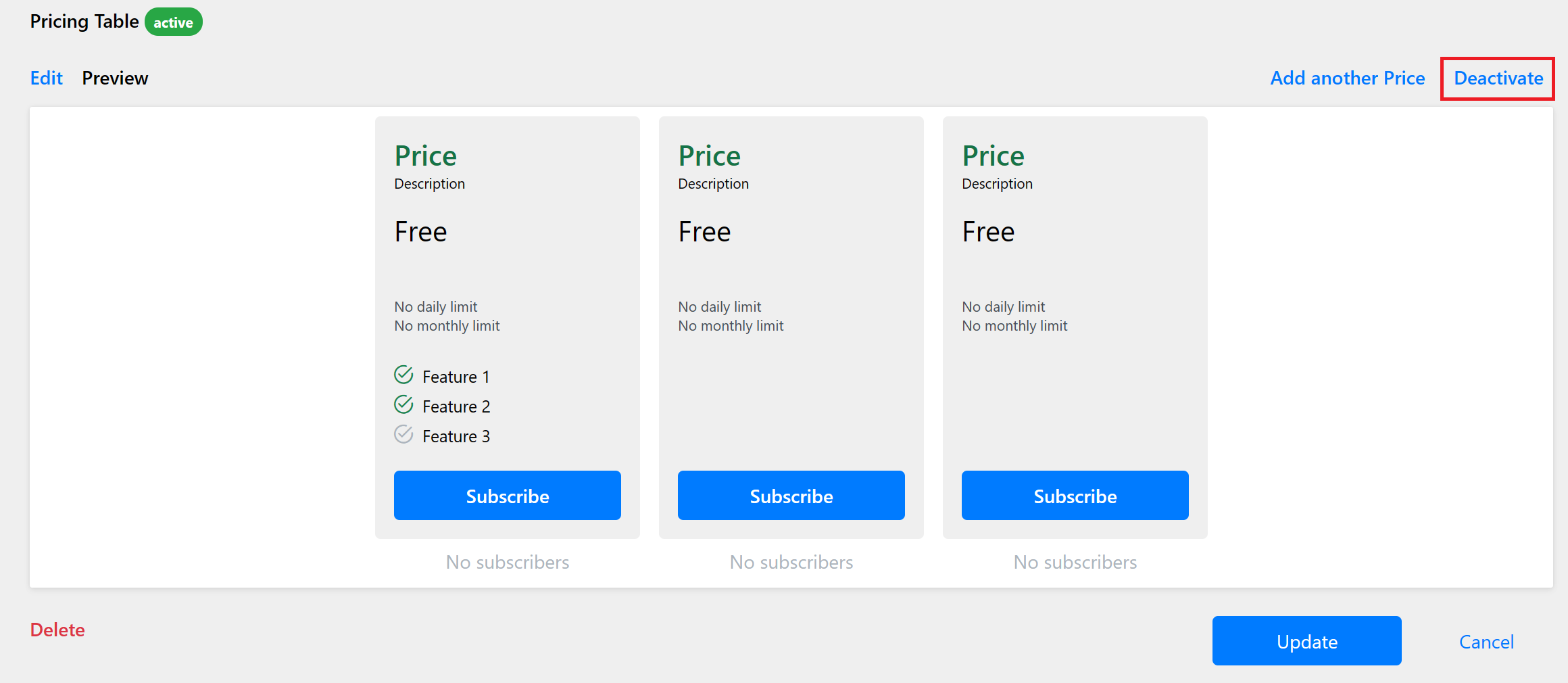
Note
When designing pricing tables, it's important to clearly highlight the differences between the options. This can include differences in features, quantities, or prices.
